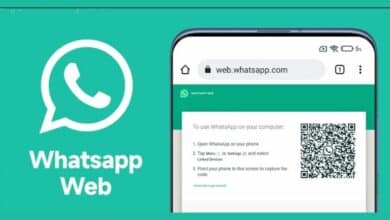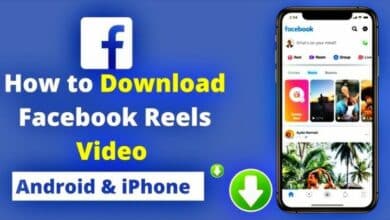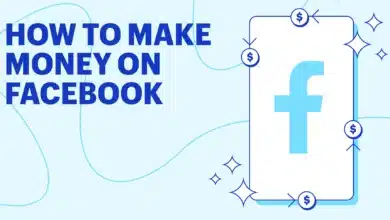How to Shut Down Your Laptop with the Keyboard: It Was Given Step By Step
How to Shut Down Your Laptop with the Keyboard

In this article we will discuss about How to Shut Down Your Laptop with the Keyboard. Let’s get start step by step.
It Was Given Step By Step Shutting down your laptop using the keyboard can be a quick and efficient way to turn off your device, especially if you prefer not to use your mouse or if you’re looking to streamline your workflow. Here’s a comprehensive guide to shutting down your laptop using keyboard shortcuts on different operating systems.
Windows Laptops
Press Ctrl + Alt + Delete: This combination will bring up the Windows Security screen.
- Press
Tabto select the power icon: This is usually located at the bottom-right corner of the screen. - Press
Enter: This will open the power menu. - Select
Shut down: Use the arrow keys to navigate to the “Shut down” option and pressEnteragain.
Using the Start Menu
- Press the
Windowskey: This opens the Start Menu. - Press
U: This opens the “Shut down or sign out” menu. - Press
Uagain: This selects the “Shut down” option.
Using the Power User Menu
- Press
Windows + X: This opens the Power User Menu. - Press
U: This selects the “Shut down or sign out” option. - Press
Uagain: This shuts down the laptop.
macOS Laptops
- Press
Control + Option + Command + Eject/Power: This will prompt your Mac to shut down.- On newer Mac models with no Eject key, use
Control + Option + Command + Power.
- On newer Mac models with no Eject key, use
Using the Apple Menu
- Press
Control + F2: This focuses the menu bar. - Use the arrow keys to navigate to the Apple menu: The Apple logo is located at the top-left corner of the screen.
- Press
Down Arrowto select the “Shut Down…” option: This opens the Shut Down dialog box. - Press
Enterto confirm: Your Mac will then begin the shutdown process.
Using Terminal Commands
- Press
Command + Space: This opens Spotlight Search. - Type
Terminaland pressEnter: This opens the Terminal application. - Type
sudo shutdown -h nowand pressEnter: Enter your administrator password if prompted. This command will immediately shut down your Mac.
Linux Laptops
- Press
Ctrl + Alt + T: This opens the terminal. - This will shut down the laptop immediately. How to Shut Down Your Laptop with the Keyboard: It Was Given Step By Step.
Press Ctrl + Alt + F1: This switches to a virtual terminal (TTY).
- Log in with your username and password.
- Type
sudo shutdown nowand pressEnter: This will initiate the shutdown process.
Mastering keyboard shortcuts for shutting down your laptop can save you time and effort, especially when working in environments where using a mouse may not be ideal. Whether you’re using Windows, macOS, or Linux, there are efficient keyboard-based methods available to shut down your laptop quickly and easily. By incorporating these shortcuts into your routine, you can streamline your workflow and ensure a smoother end to your computing sessions. How to Shut Down Your Laptop with the Keyboard: It Was By Step